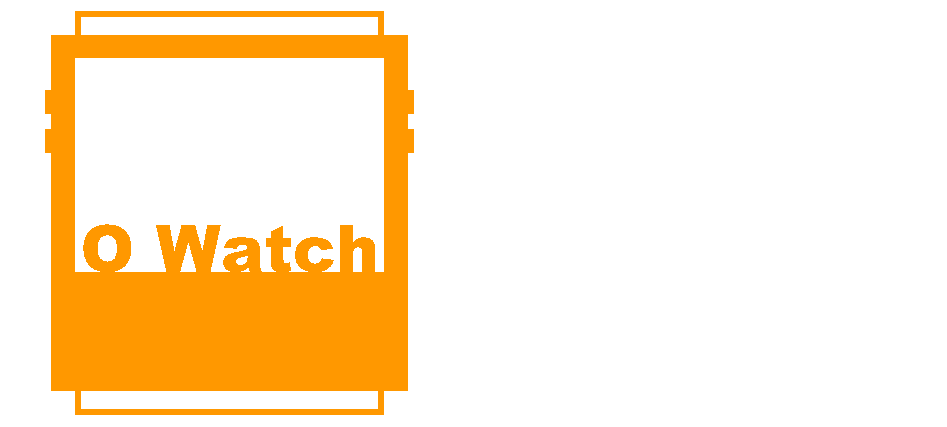Refer to the following if you are unable to connect to the O Watch from Arduino IDE or if you are getting errors while connecting or uploading.
First: Before proceeding, check your USB cable connection. Especially the micro USB connector – make sure it is inserted fully into the O Watch connector slot.
- TinyScreen+ does not show up on Arduino Port:
- If the TinyScreen was successfully installed and you are still unable to upload from Arduino Software, the go to Reset TinyScreen page.
- Mac Upload Error:
- If you get the error similar to “Cannot run program “/Users/<user>/Library/Arduino15/packages/arduino/tools/arm-none-eabi-gcc/4.8.3-2014q1/bin/arm-none-eabi-g++” go to Mac upload error page.
- Stuck on ‘Uploading’ Error:
- If the Arduino IDE is stuck when uploading and stays ‘Uploading’ and not moving forward, go to Reset TinyScreen page.
- Windows 7/8 USB Driver Error:
- On Windows 7/8 if you are unable to see TinyScreen on your USB then go to Windows Device Drivers instructions and re-install.
- If the driver was successfully installed and you are still unable to upload from Arduino Software, the go to Reset TinyScreen.